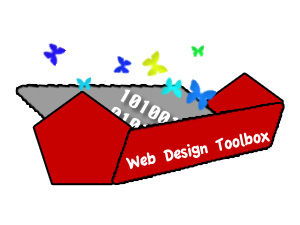March 27, 2010
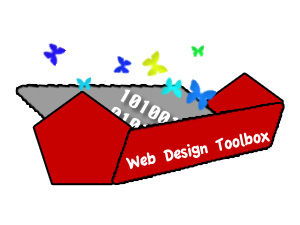
- Staying Organized and on top of daily work and projects.
Don’t let your work load overwhelm you. I’ve been using minitask for a month and was able to finish more work and keep track of projects and day to day things a lot easier. It runs on your desktop using Adobe Air which is a free application framework by Adobe. Check it out. minitask.org
- Keep your desktop clean, and bookmarks organized.
I created multiple folders based on the types of projects I have to work on. Inside the project type folder I have three folders based on the status the projects are in. This system works for me. It might not be for everyone. I recently switched over to Google Chrome and the new bookmark syncing feature is great because I don’t have to import/export bookmarks. They are all there right on my computer and download from the Googleplex. Try out. Google Chrome
- Writing Code
So I prefer to write code using Notepad++ on a PC and Espresso on a Mac. I find that both are useful, but very different. They both have some unique features that make them interesting. I like notepads color coding, search and replace, ease of use, and how fast it loads up on all windows machines. It is also pretty easy to change the font and size of the code for the coder who can’t see too well. Espresso on the other hand has color coding a unique visual look on how your html is formatted inside of each other. Preview button and I’m sure much more. I’m still learning how to use it. The one Mac program that seemed almost identical to Notepad++ for the Mac was BBedit which has almost the same functionality and similar look and feel, but however I have not figured out how to get any of these editors to work with simple shortcuts so I have been playing with my own simple Chrome extension called “Chrome Editor” which runs on the Google Chrome platform it works well with the dev version of Google Chrome. I have tons of simple and easy shortcuts that help prompt a user to code a webpage in probably under 5 minutes after they know what they are doing.
- Editing Photo’s Fast and Painless.
I’ve been using this really quick editor that is online called pixlr it allows layers and most of the same standard tools as Adobe’s Photoshop. I like how fast it is and it doesn’t take up a lot of resources. There also is a plugin for Mozilla’s Firefox
- Code References
Sometimes the best ways to write code is by seeing how others have made things work in their samples online. I also like to check valid resources and live working examples on w3c.org and stackoverflow.com
- Debug Debug Debug
Well not all developers realize the small intrigue details in an application or web page. I test out a website very different than my friends and family members. Different people notice different things. It’s always good to have the human element in testing, but you can also test out the computer advantage with Xenu link sleuth and google webmaster tools. Link sleuth helps you find broken, missing, or redirected links on pages. The google webmaster tools helps find the same, but in the visual representation for search and the way the googlebot sees the page. Both of these tools have different advantages.
- Building a Library or (Snippet Gallery)
So back when I heard about the 960 css grid system I attempted to learn it, but out of confusion I started building my own blueprint system to easily make websites for myself which isn’t confusing at all to me, because I made it myself by hand. I’ve used it on countless forms and pages now and even updated it to support HTML 5 and JQuery out of box examples. I pretty much went the whole 9 yards with this one. I do think in an overall perspective that building things and reusing them is a great practice. Well first off it saves you time, it allows you to make the application or page to be more complex the second time around because you already wrote the code to start, It’s also great because as coders we can get lazy building boring HTML forms and websites and want to spend more time on the design.
- Adapt to your Surroundings
I tend to be interested in a lot of things before they catch on in the sense of being used widely among users online. I signed up for Twitter in 2007 and tried it for about 3 weeks after realizing nobody used the site I kind of stopped using it. Today I can tell you all about Twitter and how it has changed it’s look and the way we communicate with others. I’m just saying when the opportunity comes around to learn something new or try something out to stay on the edge of technology it has helped me with my work.
- Team Building
I’ve learned a lot from observing others and seeing how they observe a page on the internet. If you see or learn something cool share the link with your co-workers. It allows your team to think outside the cube, test out some new skills, and try something new.
- The Finisher
I’ve worked on a lot of projects that cover all different forms of media that work together. I’ve done the learning while working thing and it helps. I also encourage consulting others for help if your not sure about something. As you complete more projects in a timely order and fashion you can get much more confident to take on much more challenging tasks and projects. I suggest to move in baby steps and you’ll get better as you go.
Bryan Lynn